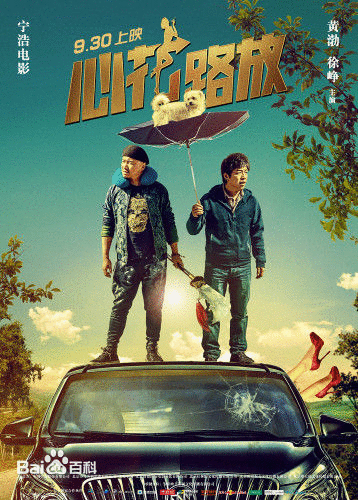###下载Yum仓库文件
点击链接No thanks, just start my download直接下载
安装Mysql
下载完成后将Yum库导入到你的本地:
sudo yum localinstall mysql-community-release-el6-*.noarch.rpm
这个Yum库包含了MySQLServer,MySQL工作台管理工具以及ODBC驱动,现在可以通过下面的命令简单地安装MySQLServer:
sudo yum install mysql-community-server
修改配置
mysql的几个重要目录
数据库目录
/var/lib/mysql/
配置文件
/usr/share/mysql(mysql.server命令及配置文件)
/etc/my.cnf
相关命令
/usr/bin(mysqladmin mysqldump等命令)
启动脚本
/etc/rc.d/init.d/(启动脚本文件mysql的目录)
centos彻底删除mysql
yum remove mysql mysql-server mysql-libs compat-mysql51
rm -rf /var/lib/mysql
rm /etc/my.cnf
查看是否还有mysql软件:
rpm -qa|grep mysql
有的话继续删除
LINUX下的MYSQL默认是要区分表名大小写,设置不区分大小写
1.用ROOT登录,修改/etc/my.cnf
2.在[mysqld]下加入一行:lower_case_table_names=1
3.重新启动数据库即可 sudo servcie mysqld restart
设置root 密码
update user set password = password (‘123456’) where user = “root”
Node:设置完密码后 直接使用 mysql 命令是进不去mysql 数据库的
要使用命令 mysql -u root -p
设置Mysql 开机启动
检查mysql 是否开机启动(如果2–5为on的状态就OK)
chkconfig –list mysqld
(mysqld 0:off 1:off 2:on 3:on 4:on 5:on 6:off)
设置开机启动
chkconfig mysqld on
关闭开机启动
chkconfig mysqld off
###Link
Mysql Yum Repository
yun 命令
http://www.linuxidc.com/Linux/2014-06/103111.htm
http://361324767.blog.163.com/blog/static/11490252520124454042468/
https://www.centos.org/forums/viewtopic.php?t=2230
http://blog.163.com/yang_jianli/blog/static/1619900062012915115253789/
http://www.cnblogs.com/jifeng/archive/2010/08/29/1811879.html